How to Find Roku IP Address
From Roku streaming devices to Roku Smart TVs, Roku devices have become a staple item in households everywhere. The technology makes watching movies and TV shows easier than ever, but they're also devices on a network just like anything else in your home. This means they have an IP address like any website, computer, or tablet. If you need to find your Roku IP address, the process is quite simple; just follow the steps below to find an IP address on a Roku device, with or without a remote.
How and where to find a Roku IP address
The IP address for any Roku device can be found in the device in the Settings. Follow these steps to learn how to find an IP on Roku devices.
- Go to Home on your Roku by pressing the Home button.
- Select the Up button and navigate to Settings.
- Select Settings.
- Using the right navigation button, select Network.
- Click About.
- The IP address will appear to the right, listed next to IP Address.
In the same place, you'll also be able to see the rest of your system information, including network name, connection status and signal strength, default gateway address, and wireless MAC address. In this example, the IP address is 10.0.0.3.
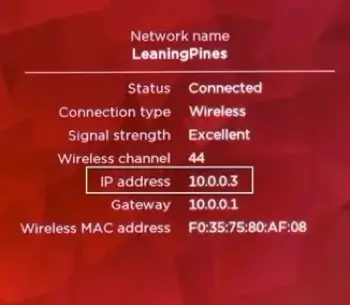
You'll be able to tell whether your Roku device's IP address is a public or private IP address based on the numbers in the IP string. In this case, this is a private address; addresses like 10.0.0.1 are in one of the private IP address classes. In most cases, your Roku device's IP address will be private.
Where to find a Roku IP address without remote
Though the most straightforward way to find an IP address on Roku devices is with a remote, sometimes, you may not be able to use the remote. If you need new batteries for your Roku remote or simply can't find it, there are still ways to find your Roku's IP. Two of the best options are via the Remoku app or through your router.
Using the Remoku app
The Remoku app is a universal Smart TV remote that can be downloaded as an app from the app store or as a browser extension in the Chrome web browser. Whichever way you prefer to download it, this app will allow you to operate your Roku device without the physical remote. Once you have the mobile app or get the extension to add to Chrome, follow the instructions to connect it to your Roku. From there, you can follow the remote instructions above to find your Roku IP.
Alternatively, if you download the Google Chrome extension, you can find your Roku device's IP from the extension itself. Once you download the extension, open the extension settings and view all the tools to connect to your Roku. In the first line, make sure the IP address pattern matches your network. In the second line, specify the number of Roku devices on your network and scan to find them.
Once you enter the information, the Remoku extension scans through the network and identifies those belonging to Roku devices. You can find your Roku device's IP from the returned IPs this way as well.
Using your router
Most routers allow you to view the information of devices connected to the router. If this is the case for your router, you'll be able to find your Roku IP via your router.
To use your router to find your Roku IP address, first log in to your router via your web browser through your router's IP address. Once you're signed in, find your router's status pages and view the connection information.
It's possible that your router lists devices by hostname, which means you'll be able to identify Roku devices by name next to their IP addresses. However, if that isn't the case, you can also check by MAC address, which will indicate Roku devices.
Frequently asked questions
Is the IP address on the back of a Roku TV?
No, your Roku TV doesn't have its IP address printed on the back of it because an IP address changes depending on the network connection. Instead, you can use one of the methods above to find your Roku TV's IP.
Can I find my Roku IP address without a remote?
Yes, it's completely possible to find your Roku device's IP address without a remote. You can use the Remoku app or your router to identify the associated IP.
How do I find my Roku IP address without a TV?
Even if you don't have a Roku TV, your Roku device still has an IP address. The IP shown in the instructions above shows your Roku device's IP, not necessarily your TV's IP - unless you do have a Roku TV. To find your Roku IP without a TV, just follow the instructions for the Roku devices as shown above.