Google Backup and Sync & Google Drive: Google Backups Explained
If you use Google Photos, Docs, Sheets, or Slides frequently, the best way to back up your files is with Google Drive for desktop. You can do it on any computer device that has access to Google Drive. But which Google backup should you use? In this article, learn what Google Backup and Sync is, what Google Drive for desktop is, and how you can use the program to perform a Google backup for your personal data, files, and other important documents.
What's the difference between Backup and Sync and Google Drive?
In 2017, Google LLC introduced Backup and Sync for the purpose of allowing users to back up their photos, documents, and other files. Google Backup and Sync is an app for computers and essentially works as a type of cloud backup. Backup and Sync users can upload files safely into the shared Drive and Photos via cloud storage so they aren’t exclusively located on your computer.
However, in late 2021, Google began to switch users over to their new program: Google Drive for Desktop, which was a cloud-based service rather than a system that stored files and data locally like Backup and Sync.
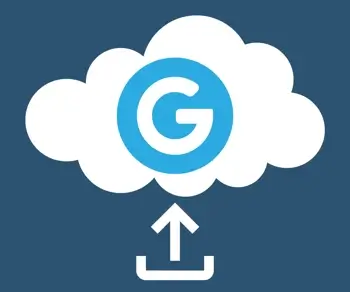
Google provided a FAQ page for those who currently use Backup and Sync to make the transition as smooth as possible. Drive for desktop is essentially an updated version of Backup and Sync. All file types on your Google Account are synced automatically with the new program. That allows for simultaneous multi-person editing on documents and files shared across the platform.
How to back up your data to Google Drive
Whether you’re familiar with the new desktop version of Google Drive, Backup and Sync, or the old Drive File Stream, it’s important to know how to back up your information to the desktop Drive. It’s how you'll be able to access all your folders and files from any device with Google’s updated systems.
If you’ve used Google Drive or the Drive app, you can access all the files and folders that you created in Google Drive on your computer’s Drive for desktop, too. The program syncs files and changes across devices. It also gives users the option to mirror or stream their Drive files. The same goes for images in Google Photos or the Google Photos app.
Mirroring your files means that Drive stores all your files both in the cloud and on the computer after the Google backup. This takes up hard drive space. However, all your files will be accessible anytime, regardless of whether or not you have the Google Drive for desktop app running. Users access the files through a folder on their computer.
Streaming your files means that they are stored in the cloud. Then, hard drive space is reserved for making files available offline. Files that aren’t available offline can only be accessed when you have Internet access.
However, users can only access all their files when the Drive for desktop app is running. Users can access their files through a mounted computer drive after a completed Google backup.
Understanding Google Drive storage plans
All Google Drive accounts start off with 15GB of storage free. Your account shares storage across Google Drive, Gmail, and Google Photos. If you want to get additional drive storage on the cloud, though, look into Google One as a way to expand your space.
Google One has a number of plans, starting at $1.99/month for 100 GB of storage. If you’re part of a company, for example, you may want more storage space; you and your team members who are a part of Google workspaces will benefit from having the extra space. You can create and share files and projects. There's also a Google One app, which provides on-the-go access.
There are ways for you to save space without purchasing a plan, however. If you’re doing a Google Photos backup, back your pictures and images up to Google Photos instead. This way, your photos back only once rather than taking two times the space. You can access the photos or videos anytime at photos.google.com.
Frequently asked questions
Is Google Drive for desktop replacing Backup and Sync?
Yes, Drive for desktop replaces Backup and Sync as the primary backup method for users.
Does Google Drive for desktop work offline?
Yes, it does; however, you first have to make the files available offline. If you don't make files available offline before you lose your Internet connection, you won't be able to access them.
To make your Drive available offline, go to your Settings when in Google Drive. Then, find the option to sync Drive with your computer. This makes a copy of all files available to you on your computer.
What is the maximum storage for Google Drive for desktop?
The maximum storage size is 2TB, which comes with the Premium plan. Users can also choose the Basic plan with 100GB or the Standard plan with 200GB.